When opening Microsoft Outlook Web Client, user may see the following screen (or similar). Restarting computer does nothing. To fix, user needs to clear web cache and cookies.

To clear your browser cache and cookies in Microsoft Edge:
1. Press the 3 dots in the top right of your browser (alternatively, press Alt+F)

2. Go to Settings

3. Go to Privacy, search, and services in the left sidebar. Scroll to Clear browsing data

4. From here, select Choose what to clear. You will see the following window:
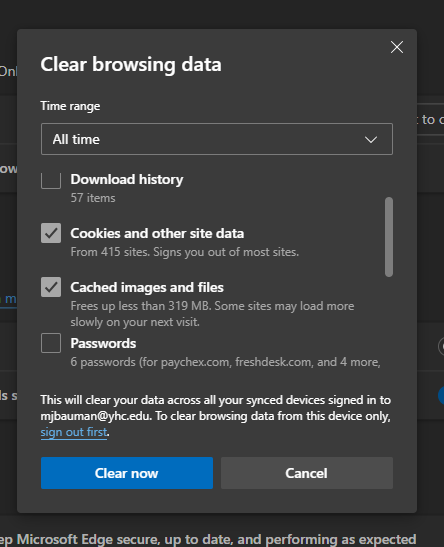
5. Select "Cached images and files" & "Cookies and other site data"
6. Then click Clear now.
7. Then restart your browser and try again, logging in through email.yhc.edu
